Monitors are possibly the most important equipment for our productivity. Maybe this is the reason the monitor technologies constantly change. Suppose all we need are four monitors. Which monitor technologies will we need? This is actually a tricky question. Most monitors will do what we need reasonably well. How about finding the monitors that do their job exceptionally well? Which technologies are involved?
Generally, gamers should prioritize fast refresh rates and low response times, professionals should prioritize color accuracy and general use users have less specific needs but will often opt for a monitor with a high contrast.
Three screen technologies
Ten years ago, you could see lengthy comparisons of TN, VA, and IPS technologies. It looks like IPS finally won every category. Since 2019 it is slowly replaced by an improved Nano IPS technology. It uses an added layer of nano-particles applied to the backlight. The Nano-IPS screens are very fast, but they are still expensive. All other issues have been resolved within various flavors of IPS technologies. You will still see niche displays of other kinds, but they will not make it to the top 10 charts.
Gaming screen
It is pretty easy to find a high-quality gaming monitor. Moreover, most of our kids are gamers one way or another. Gamers need a very fast refresh rate and a reasonably large format, like 32 inches. The resolution is less important, and the person tends to sit just in front of the monitor. Some gamers want curved monitors for maximal immersion.
TN monitors are designed for gaming. Low response times, highest refresh rates, minimal motion blur; low input lag. And cheap! Professionals recommend IPS over TN, as you tend to seat long hours in front of the monitor and do not want to get tired. Moreover, you probably want to use the monitor for other things.
Gaming monitors often have GSync for use with NVidia cards… Or FreeSync if you also want to support AMD. Many monitors offer both.
As an interesting gaming screen consider Acer Predator X38. It has a wide IPS curved monitor 2840×160, 1ms response time, 175Hz overclocked refresh rate, and slightly less than 10kg weight.

Consider placing such a monstrosity just in front of you.
Professional screen.
By professional, I usually mean photography, video editing, web design and similar professions that require high-fidelity screens.
You will probably need flicker protection and a color calibration option. Maybe you will need control over gamma and color temperature. A DeltaE (dE) value below 3 is a good sign. DeltaE is the ability to discriminate between colors. Some professional monitors have 10bit or 12bit dynamic range.
You may also need a so-called “privacy hood” mostly to protect your screen from other light sources. The hoods are built for some sizes, like NEC 27 inch.

While this monitor is almost the opposite of a gaming monitor, you will probably have IPS technology in it. The screen will be expensive. You are not very likely to use both a gaming monitor and a professional monitor on one table – as they are huge and you need to sit just in front of them.
Here you will want the best resolution you can find. For example, LG 27MD5KB-B 27″ UltraFine 16:9 5K IPS Monitor offers native resolution of 5120 x 2880 at 60 Hz and 218 ppi. It has support for 1.07 billion colors that is achieved using 8-bit + A-FRC, an anti-glare panel with a 2H hardness rating. The contrast rate is 1200:1, and the response time is 13msec. The viewing angle is 178 deg, but you will probably sit just in front of the display.
You may also check some VeiwSonic professional monitors, which are not prohibitively expensive. ViewSonic VP2785-4K 27″ 16:9 4K UHD IPS Monitor has a 14-bit 3D look-up table generates a smooth palette of 4.39 trillion colors for accurate image reproduction crucial in professional applications.
Reading monitor
Do you really need a gaming screen or a professional screen? I honestly do not know. I do not use either. Instead, I use two reading screens.
Reading screens will have the best contrast. At least 1000:1. And this is possible with VA screens or with IPS screens. For reading you will need a monitor with pivot capability, to set up the monitor vertically. And you will probably need 4K resolution.
Honestly, I use cheap 27 inch 4K Dell monitors. Consider Dell 27 4K UHD Monitor – S2721QS or Dell UltraSharp 27 4K USB-C Monitor U2720Q . It is not a very expensive IPS monitor with 3840 x 2160 @ 60 Hz. Get two of those: one in portrait and one in landscape orientation. The contrast ratio is 1,300:1 with 350 cd/m² brightness. Also handy is anti-glare coating with 3H hardness. The weight is short of 5kg. The response time is around 8msec.

You can also get the same monitors at 32 inch if you have a large table.
The same monitor can work as a poor man’s gaming or professional monitor if needed. And it is excellent for all office uses.
If 1000:1 is not sufficient contrast for your need, you may use Asus ProArt Display PA329C 4K HDR as the main display. It has pivot and claims 10000000:1 at 600 cd/m² brightness with 10 bit color. It is a very nice 3840×2160 monitor, not prohibitively priced.
Unlike gamers or designers, programmers and office workers do not need this top level of performance – this does not mean that you do not deserve it.
Portable monitor
Usually, we have another monitor, which we can fold. We close it when it is not needed and open it for specific tasks. This is our laptop’s monitor. Alternatively, we can use a desktop. Some desktops are small and portable.
And we often add an extra portable monitor, possibly with a pen – to facilitate video editing. A portable monitor will usually be around the size of your laptop monitor, say 15-16 inches. And it will have a very cool stand with grooves to make it stand. The screen is not heavy to be truly portable, and you will probably sacrifice some options. So expect 1920×1080 resolution and 700:1 contrast rate.
Asus ZenScreen Touch is a nice option, and it weighs less than 1kg. You probably want HDMI and USB-C inputs. Another good option is Wacom Cintiq 16. It is from a less known manufacturer but with better specs.

Adding laptop and portable monitor to the two reading monitors I recommended previously, lands you cool 4 monitors. But this is definitely not your only option.
Presentation screen
For guests or to see films or to enjoy extremely high details you may need a huge screen.
Some people put a huge low-resolution display well above their workplace and use it to view films or presentations from another side of the room. Say 42 inch 4K display.
Also, consider a projector for the wall behind you. Projectors can have a limited led life and some heating issues, so you will probably switch it on only when you need it. On the positive side, it is a relatively small and neatly connected device, that hardly takes place but allows opening a huge 70+ inch area on the opposite wall.
For presentations on a large scale, it is often nice to put 4, 6, 9 or more homogeneous screens on one board, and use that as a very large very high resolution monitor. The best combo, 3×2, is called six monitor array. Try using monitors without a bezel, like Samsung Space 32-Inch SR75 4K. Each display has 32 inch at 4K UHD with response time 4ms and refresh rate 60 Hz. Notice that only 3 sides do not have a bezel. Now put 6 of those on a board above your table. That is a striking huge ultra-wide display. And you can define the way you fuse those displays.

You will probably need a desktop with multiple GPUs. I have 3 GPUs on my aging Alienware area 51 desktop. Consider using DisplayFusion software for such setups…
Is this expensive? Somewhat… Not prohibitively so. Good luck finding the right room, the appropriate table, and the use case… And allow some spacing for your laptops and portable screens to open up below the monitor array.
Mac (optional)
To be honest, you probably will need a high-end Windows 10 laptop with GPU and a low-end Mac. Especially if you want to make mobile games. Some software simply requires Mac, and honestly, it has more power for its weight, as well as great design.
However, Mac with great GPU, memory, and disk will be prohibitively expensive and will not run some of the software we typically use. So I suggest using both.
And you will probably want to connect one of your monitors with a switch both to the Mac and the PC.
Notice that Macs and PCs have different I/O options. You may need to use a converter, or look for a monitor that supports both.
What do I really need?
This guide focuses on specs of the monitors. I have other guides focusing on the actual functionality.
So let us review again your four monitors:
- Main monitors. Can be a reading monitor (balanced with good contrast), gaming monitor (curved and fast), professional monitor (hooded and good colors). You will probably have only one.
- Second monitor. Typically a balanced monitor with a pivot. Best used for reading.
- Portable monitor, preferably with touch or pen functionality.
- Mac or Laptop monitor or maybe something like a projector. Typically it will be switched off unless you need it. And consider monitor array if you feel like it.
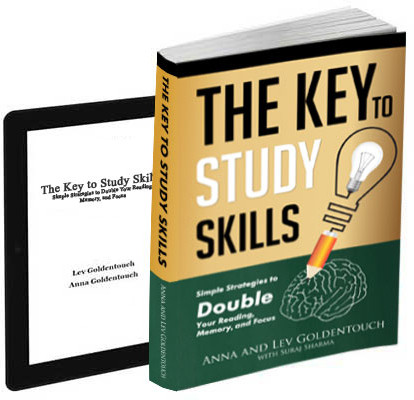
Get 4 Free Sample Chapters of the Key To Study Book
Get access to advanced training, and a selection of free apps to train your reading speed and visual memory
