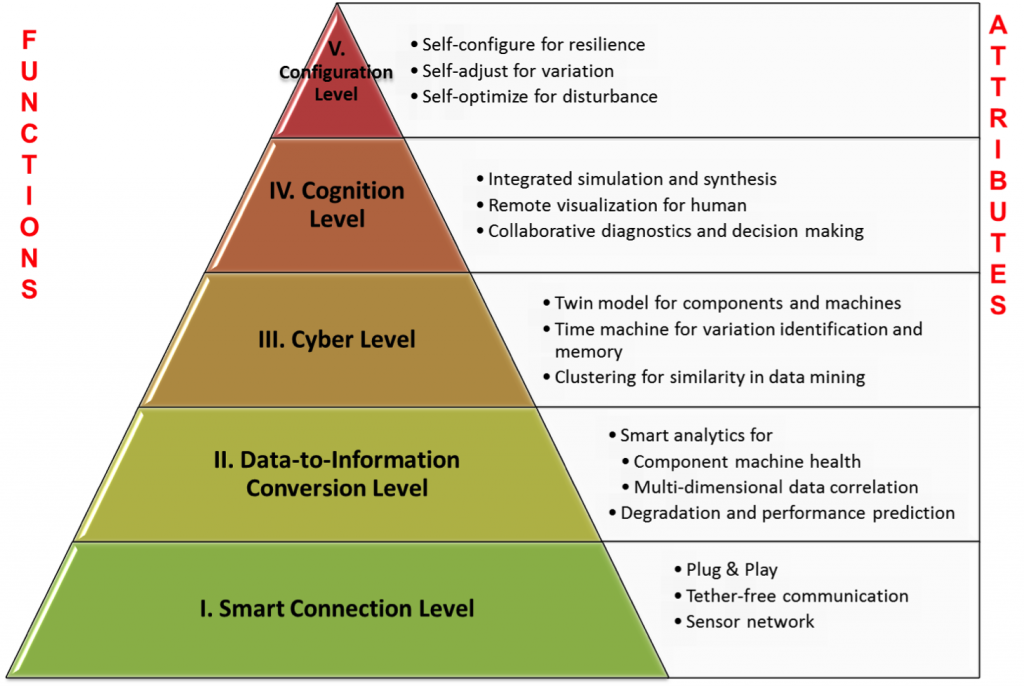Cybersecurity, while we research, is something all of us ignore. It is very easy to feel safe when we search, knowing that the search engine will alarm us if something bad happens and antivirus will further react if we are in real trouble. The reality is a bit more complex. As we are searching for answers, others are looking for our vulnerabilities. Professionals tend to turn off the antivirus to activate their cryptomining or speed up their AI training. Amateurs react to emails in an impulsive and dangerous way. Everybody makes bad passwords or maintain their passwords in a way that is exposed to simple attacks. In this guest article, we share some initial web safety instructions. And if we happen to loose our mobil device the things get worse. I hope to be able to write about the cyber security subjects in the future.
As any information you may need to have is accessible with just a few clicks or taps, it is vital to know the basics of media literacy. If you access the information from the sites that are not trustworthy, not only can you be deceived, you may get some malware of your gear. So, here are things to keep in mind while doing your online research.
1. Set the search engine
To make your internet surfing safe, the first thing you should do is set the search engine you can trust. Sometimes, if you visit a suspicious site or accidentally install a questionable add-on to your browser, your default search engine may change, which will cause even more problems with malware and viruses. So, you need to go through your browser settings from time to time and look at whether everything is clear.
2. OS automatic update
Operating systems regularly develop important updates for Windows, macOS, and Linux. They help to protect your computer from new viruses and other threats that violate its security. To get updates as soon as possible, enable automatic updates, and take time to install them. In this case, you don’t have to worry about skipping the critical updates for your computer.
3. Enable browser security features
Most web browsers have security features that make browsing the web safer. So, you need to make sure that they are enabled.
- SmartScreen filter. When browsing the Internet, it helps protect your computer from phishing attacks, fraud, and fake and malicious websites. For more information, see SmartScreen Filter.
- Domain allocation. It allows you to see the real links on the sites you visit quickly. This feature helps to avoid going to deceitful or phishing websites that use invalid links to confuse users. When visiting this domain, its address is highlighted in the address bar.
- Add-ons. They can either increase the security of your computer or jeopardize it. Enable or disable additional browser components and remove unnecessary ActiveX controls.
- Cross-Site Scripting (XSS) filter helps prevent phishing attacks and fraudulent sites that may attempt to steal personal or financial information.
- Secure 128-bit connection (SSL) for browsing reliable websites. It allows you to set encryption in Internet Explorer for connecting to the websites of banks, online stores, medical institutions, and other organizations that process confidential customer information.
4. Secure email usage
Be careful about the email attachments you open. Email attachments (i.e., files attached to email messages) are the main source of virus infection. Never open attachments from unknown persons. If you know the sender but there shouldn’t be any attachments in the message, make sure that the sender sent the attachments before opening it.
Monitor the security of personal information with close attention. The site can ask for a credit card number, bank details, and other personal information. Before providing it, make sure you can trust this site and its transaction system is safe.
Be careful when clicking hyperlinks in emails. A hyperlink is often used as part of malware and scams, and they can also transmit viruses. Open links only in messages you trust.
Install add-ons only from sites you trust. Add-ons are used to display toolbars, stock exchange rates, videos, and animations on web pages. However, add-ons can also install spyware and other malicious programs. If the website suggests installing the add-in, verify that you can trust it.
5. Pay attention to the web domain
If you want to find credible information, you should also pay attention to the domain of the website that provides it. The most reliable domains for information are .com, .gov, and .edu. If the site address is named as a popular media source but has extra symbols in it, it may be a trap. To avoid such traps, use only the sites with trustworthy domains and the sources you know are reliable. In this case, the information for your research will be true, and your computer will be safe.
6. Use VPN
Virtual Private Networking technology is useful for protecting sensitive data when using public networks. If you work on a computer in coffee houses or other crowded places, pay attention to it. VPN provides a level of confidentiality for computers and Internet users that you cannot get anywhere else. The program creates a digital tunnel through which your traffic will be redirected, protecting your connection from prying eyes. To do this, your computer connects through remote servers, masking your IP address, often with the addition of encryption and other security features. This process makes it almost impossible for third parties to identify you, your network, and your computer.
7. Install an antivirus
A timely installed antivirus will save your online information and hardware from many troubles. With a limited budget, you can take advantage of free antivirus options offered by different companies. Now, there are plenty of programs you can choose from based on your particular needs in security and the features of your device.
Bio
Corey Reed is an experienced cybersecurity strategist and architect who spends his free time on research and writing.
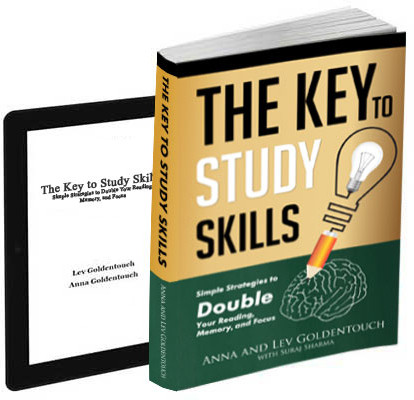
Get 4 Free Sample Chapters of the Key To Study Book
Get access to advanced training, and a selection of free apps to train your reading speed and visual memory