What is the best multi-monitor setup? New experiences and new technology makes me reevaluate my previous advice. Call it minor optimization. The main reason for it? Cheaper more powerful hardware!
Why do we need multiple monitors?
Honestly, the main reason to have multiple monitors: because we can. Two monitors are pretty much a must now, simply to facilitate copy-paste between screens. Do we need more? Maybe. Here are some ideas.
Start with crazy
Before I share my own ideas, there are two posts that inspired me. An absolutely crazy laptop with lots and lots of folding screens. A number of photos of various multiscreen setups, like this one.
And a totally different source of inspiration: my children.
Great laptop
We have now 5 working stations at home: one per family member. In this scenario, it is comfortable simply to move screens from one room to another.
In each room, we have an Alienware R5 laptop which we bought used. The laptop comes with a 17 inch 2560×1400 screen, which is basically good for everything. It also has a reasonably good GPU.
In our home some laptops work with screens closed, others with screens open, and they can be moved between locations. While heavy, such a laptop can be even brought to a different location, with all the software on it.
When we need MORE screens, Alienware supports a proprietary Alienware accelerator, where we can put a state-of-the-art GPU.
When we need to be more mobile, we use something much smaller, like iPad Pro or Mac Air. These ultralight devices are great for fun, but not so great for productivity.
Second screen – a must
With each laptop we use a pivoted vertically 24 inch full HD or 27 inch 4K Dell screen. It does not take a lot of desk space, even on small tables that my kids have. For online reading and browsing up to 50 tabs, this screen is absolutely great.
In a way, these pivotable screens are modular. At work, I use two such screens horizontally. At home I use two such screens vertically, and a third screen horizontally between them.
The main purposes of the second screen are web browsing and copy-paste between screens.
A connected TV screen
The next interesting screen is a TV, say 42” Philips 4K model, above the working desk. Or a projector we have in the bedroom. The secondary role of the computer, is playing entertainment videos. Some computers are connected to powerful PAs (multi-speaker surround systems) for music. It is much more comfortable to consume entertainment in a bed or on a sofa looking at a bigger screen high on the wall.
Now, even with extra GPU there are not enough screen connections. The need to use the overhead display is very different from the need to use screens up-close, and a switch allows different use of the same HDMI connection.
A second device
Quite often a large laptop and a smaller more mobile device share one of the screens, mechanical keyboard, and high-quality mouse. This means using another switch to support both devices. E.g one screen is shared as a second screen between two devices.
Fortunately, this particular need is limited to one station at work and one station a home, since only I have a computer which needs to travel with me.
A touch screen for editing
Again, a very specific screen with its own switch usually turned off. It is useful for some editing software as an alternative control, with fingers or with a stylus. And its location is very comfortably below the main horizontal screen.
To be honest, it has been switched off for quite a while now. If I need to edit, I find it easier to use iPad pro and share the content, or use mechanical dials, than to use a touch screen.
Two years ago I used to activate this screen all the time, but now it is silent and dark.
I am a bit puzzled that some manufacturers are now launching laptops with small built-in touch screens. Maybe I missed something important?
Avoid small screens
Some setups include small screens above the main monitors. These screens usually display some real-time marketing inputs, social media or messaging. If I need any of those I prefer my iPhone or iPad. One of the reasons: I often need to react in a different language or use emoji and I do not like to switch languages on my main computer. Another reason: if I go to a different room, I want to take my most urgent input with me.
Looking too much up is not very good for your neck. Do not try to over-optimize your screens, or you will eventually suffer from poor ergonomics. It is also uncomfortable to ensure the connectivity of useless displays.
Modular screens
I used to have a large screen on my main computer that would engulf me, but it was geometrically innacurate. So I took it to my parents. Now I have only modular screens of roughly the same sizes: 24 inch or 27 inch, which travel between rooms and pivot as needed. This design is handy, as each time someoone else needs dedicated third and fourth screens for video capturing.
And yes, the main reason for the fourth screen nowadays is video capturing, while playing or working. My kids do this all the time, and I may need to do it too.
No complex brackets and installations in the wall. I do not know which way my screens will travel and pivot next.
Spaces between screens
In some setups, screens are accurately optimized with each other for the best coverage. I do not do that. I may need to plug in a camera or a microphone, or to access the NAS or USB strip which I usually put behind or below one of the screens.
Everything is always in the move. It is easier to move stuff around when there are large visible gaps between the screens.
I also do not split an image on multiple screens. This kind of ruins the geometry for me. So the frames of the screens do not interfere with my experience, facilitating buying.
I do not even need to make sure that all the screens have the same gamut, as they display different information.
Laptops do move around
While all of my laptops are almost identical, there are minor differences. I have stronger GPUs on some, and larger SSD on others. I use paid software, and I do not like to pay for many installations. So laptops can move.
I do not like to move too many cables, so what do I do?
- Same charging cables for all the laptops
- All USB devices go to the USB strip first, and that strip has a single connection to the laptop.
- All laptops are connected via powerful wifi. No need to worry about network cables.
- All screens are connected to the Alienware accelerator. One cable to plug instead of multiple.
Make space for paper blocks
As a part of modular design, make your desk more friendly for pen and paper. A different look and feel allow for a different creative process. I like the feel of traditional paper and luxury writing utensils. With them, I often come up with different and significantly simpler ideas. I love this simplicity of tools and results. Consider that option for your own creative process.
So what actually changed?
Here are my updates:
- Use standard laptop and screens. It is more comfortable than taking care of generations of devices, and the devices are very cheap.
- Extend standardization via USB strips and iPads.
- Add overhead projectors and TVs to the mix.
- Add switches rather than add cards.
- Focus on the mobility of devices within the home office.
Notice that the image below is a free image from wikipedia and has nothing to do with my actual setup.

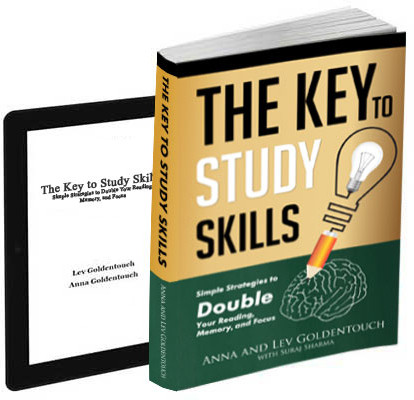
Get 4 Free Sample Chapters of the Key To Study Book
Get access to advanced training, and a selection of free apps to train your reading speed and visual memory
