Most of my life I have a full-time job, and then I come home and work harder. I do a lot of diverse work at home, most of it during weekends in front of a computer. So I invested a lot of time and effort, creativity, and love in building my perfect corner to do the job. Here are my personal notes regarding productive workspaces.
Where to work?
There are several kinds of working conditions.
- Closed room. When we work in a closed room with zero interactions, it is easier to get into the flow state. However, there is a huge penalty in social relations. At home, this generates tension in the family, and at work integration nightmares. Loneliness is an added issue.
- Open door. If we open the door and add a partner into the room, we get someone to discuss our challenges with. This means less work and more noise, especially if the partner is busy doing other noisy or messy things. At home, for me, this means sharing the space with a cat and every 30 min to deal with some crisis of some family member. Possibly this is still the best option if there is enough space.
- Cubicles. Sharing a large space with many people, automatically forces everybody to be considerate. We get our corner, but it is not even as high as the ceiling. It is easy to communicate with others, but then others will do their best not to interfere without a good reason. Cubicles tend to have few windows and the colors are grayish, but they can also be very comfortable. The key to survival in a cubicle is customization: plants, photos, small utility objects…
- Improvised cubicle. At home, this is my current work mode. I have a 2m x 2m “peninsula” of 2 full walls and one partial wall in the living room. I am very involved in my family’s life when they need me, and very focused when they are considerate and do not make serious noise near me. The issue is always with a single person that at any given moment may decide that he does not care about everybody else.
- Open space. It is possible to sit in the middle of an activity at work, at home, or in a coffee shop and be fully focused on one’s laptop. This tends to be the cheapest option in terms of space. People will not approach you and respect your privacy, and at the same time, you will be a part of some community. At home, this means taking a laptop wherever there is a comfortable sitting place. At work, this is also a common solution for part-time employees and visitors. The main disadvantage is infrastructure: all you have is usually a small bag and your laptop. This is a good solution if other solutions fail.
Computational device
- Phone. Definitely a very flexible, but also a very small screen. Not good for real work, but truly ubiquitous. I use my phone when I am on the move, or when I rest. Do not use phones for anything serious, unless your focus is mobility. Even for audio talks, skype, or zoom is preferable (screen sharing, full multitasking, a wide choice of peripheral devices).
- Tablet. Basically a bigger phone. It is an OK device for reading, especially books. Possibly the best way to use tablets is as a menu in a restaurant or in one’s kitchen.
- Small laptop. Something like MacBook Air or Dell XPS 13 inch, is very comfortable. It can be used for actual work when we sit in an improvised space or an open space. We can take small laptops everywhere and work from anywhere. The work we can do: various web browsing and text editing tasks. Better if we have an external monitor, mouse, and keyboard – but then we lose mobility.
- Gaming laptop. Something like Alienware 17 inch R4. A serious computer with a good screen and GPU. Can be used for most tasks including programming, gaming and video editing. It is rarely used without external monitors, mouse, and keyboard, even when moving around. It is heavy, but we can take it with us anywhere and be productive.
- Desktop. Typically with one or two strong GPUs, a lot of memory and hard disks. Quite often Ubuntu operational system. Mainly used for video editing and AI training. Usually, it will be placed in a cool place, warm up, and make noise with all of its ventilation. Not every house needs one of these monsters, and they tend to be pretty expensive and static, but they can do serious data processing.
- Cloud. The cloud storage is cheap and useful. Expensive cloud processing can be not cost-effective for personal use.
Personally I tend to have one MacAir and one Alienware R4. We have a desktop (Alienware 51 dual boot) in my kids’ room. I take iPad mainly to recreational activities where I fear to take a Mac. Of cause, every family member has a phone.
Screens
I think that screens above 32” are mainly for presentations. A high resolution 32” screen can be great for gaming or graphical editing, but it takes too much table space. I love 4K 23”-28” screens with pivot. Two or three units per computer. The bigger is in landscape mode, the smaller is in portrait mode (to facilitate reading).
For some special activities, I also have a 13” mobile touch screen. It is mainly used as an external screen when I travel, as a screen for photo and video equipment, for certain editing activities as a touchpad. It is very light and pretty robust, so I can use it anywhere.
A laptop display, 28” landscape, 24” portrait, and detachable 13” touch screen are great for productivity.
My kids have a desktop, so they use two 28” landscape and one 24” portrait.
I feel functionally limited with one screen as I often use various kinds of drag and drop with apps in maximized view. I never truly knew what to do with more than four screens per computer, and most of the time my laptop is closed and my portable display disconnected.
When I work with multiple computers, I prefer to use a switch for one external display, and the second display permanently attached. So, at times, there were six screens on my table.
Keyboard and mouse
A cheap external keyboard and mouse will work, and white A4 paper is as good as a quality pad. Still, I invest in high-end mouse, keyboard, and pad – not at work but at home. Why?
- Backlighting. Gaming devices come with backlighting, which is important when all family members sleep.
- Heavyweight. Let us face it, at home things move around more than at work. Cheap devices often find their place of the floor.
- Ergonomic. Somehow at work, I often wait for the computer to do things (compilation, execution), or I need to think before making my next move. At home, I do significantly more intense mouse and keyboard activities.
- Mechanical keyboard. There is something magical in this device and the sound it makes when I press the keys. It simply motivates me to type. There is something very precise in its touch. The noise can be dominant, so not the best thing if you share a room at work.
- Very accurate mouse control. Playing with speed vs accuracy it is possible to get both in the same mouse. I mean getting the precise pixel when making annotations, and fast drag-and-drop between two screens with the same device. Great for editing, but not so important for programming. Extra mouse buttons also help in specific apps, but I rarely use them.
- Wired or wireless? Cheap devices are usually wireless, but high-end devices are better wired. The USB dongles tend to break, especially at home. Quite often there is a device, and there is a dongle from some other device and not clear what to do next.
- Pads. Optional for huge tables at work, but necessary for smaller tables at home. I prefer to use a dedicated pad per device, with silicon gel or memory foam to prevent carpal tunnel syndrome.
Storage
Having multiple computers at home, I also need several storage options.
- SSD on the computer. A relatively small extremely fast disk is very important for the operational system, paging, and most apps. The loading time of apps is reduced this way.
- HDD on the computer. Usually larger than SSD and slower, but still very limited. Typically used for data that is also synced to cloud storage, photos and videos recently accessed… Basically used for everything large that we might need occasionally, but not all the time.
- USB drive. It should be of the fastest USB format up to date. The size is less important. Typically used to transfer small date between computers.
- Large external drive. Typically HDD. I honestly do not use such a device for a while now. It is simply not fast, large, and reliable for most of my needs. It can be used as a cold backup in some cases, and when traveling.
- Cloud storage. Pretty expensive and very slow, but more reliable than everything else. Typically used for information we really want to keep.
- NAS. I keep most of my data (photos and videos) on a NAS with a large HDD and mirroring. It is relatively reliable, very cheap per GB (expensive overall), and accessible from multiple computers. There are several “schools” of how to configure NAS. For example, one may optimize differently for speed, storage size, and price. Theoretically, it makes sense to have more than one such device, but it is usually easier to configure a desktop with a large number of disks.
Table
For myself, I prefer L-shaped tables. The corner is surprisingly useful for displays in portrait configuration and switches. In my kids’ room, I put a very long I-shaped table due to space limitation.
To accommodate all the computers, screens, and some other stuff I think that the perfect length of the table should be around 180cm, or 120cm+80cm for an L-shaped table. That needs a lot of real estate. At home I can have only 2 such full-size work tables. The table space can be supplemented with smaller tables and drawers, mainly for a printer, a 3D printer, and more generic stuff (raspberry pie, Arduino etc).
“Stuff”
Of cause to be truly productive, we may also need some other stuff: USB splitters, switches, laptop cooling/docking, printers etc.
Additionally, the software is as important as hardware, and sometimes it makes sense to pay for premium products.
Further discussion is beyond the scope of the current article and really depends on what you plan to do.
In this article, I explained in several cases that the configuration is slightly different between work, home office, kids’ workspace and mobile setup. There is no “right” and “wrong”, but there are complex tradeoffs…
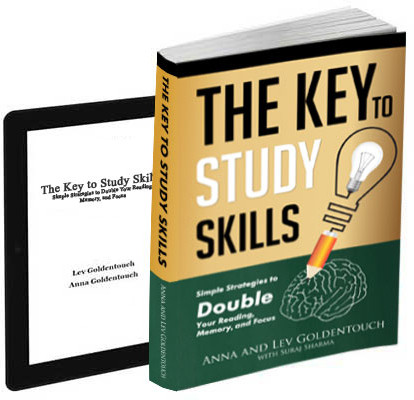
Get 4 Free Sample Chapters of the Key To Study Book
Get access to advanced training, and a selection of free apps to train your reading speed and visual memory

